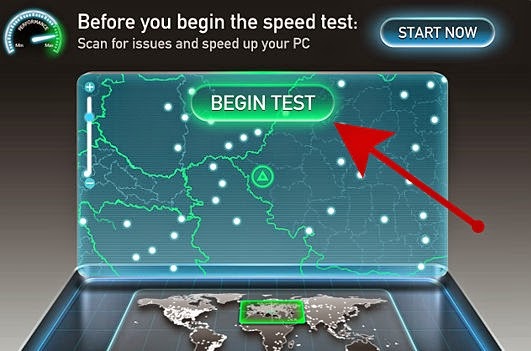Have you noticed that your computer is running slow and it doesn't feel like it
did when you first got it? Well this is
the thread for you!
◢ Reinstalling Your Operating System ◣
The easiest thing you could do is reinstall your operating system, most PCs have a menu you can load when you boot them. You can usually access this menu by pressing one of the function keys, for example on a Dell computer it would be F8 along with most computers. Once there you can usually restore your PC back to its factory state. If you have things you want to keep you could store them on a external hard drive, a memory stick, etc. If you don't have one of these you could upload the things you wish to keep online.
- Reboot the computer and upon doing so, keep pressing "F8". You will now see this: http://i.imgur.com/Lz8iag7.jpg - Click "Repair Your Computer"You will then see this:
- http://i.imgur.com/zIZEGcG.jpg - As you see this is for a Dell computer, you would click "Dell Factory Image Restore" or the equivalent on your computer.
◢ Cleaning Your Operating System ◣
-Download CCleaner - This is a program that cleans things such as your registry and files you do not need, it also allows you to uninstall programs:
Click to download....
CCLEANER
- Download MyDefrag - Disk defragmentation describes the process of consolidating fragmented files on your computer's hard disk:
Click to download.... MyDfrag
-Using CCleaner, uninstall all the unnecessary programs which you do not use. This could be software which your computer was shipped with, this is often referred to as bloatware, or software you don't use anymore. If you are unsure about a program search what it does before you uninstall it or feel free to ask me on this thread.
-Open CCleaner and navigate to "Tools" which you will see on the left hand side.
-Right click on the program which you wish to remove and click "Run Uninstaller"
-Once everything is uninstalled and you have restarted your PC you will now want to take time to go through your computer and delete files you don't need. This could be things such as old videos, documents etc. Then go to "Computer", "OS" and once there you will see a folder called ''program files'' and ''program files(x86)''(Only if you have 64-Bit). Go through these two folders and delete the folders of the software you have uninstalled.
-Open CCleaner and click
''Run Cleaner'', once that is done click the Registry tab and scan for issues, then click fix selected issues. You may want to do this a few times.
◢ Updating ◣
-Go to "Windows Update" and check for updates, install all updates available. Do this regularly to make sure you are up to date on everything.
-You will also want to update your drivers. To check what graphics card you have click the start button and search ''dxdiag'' and hit enter, go to the "display" tab and you will see the name of your Graphics Card
Nvidia: http://www.nvidia.com/Download/index.aspx?lang=en-us
AMD: http://support.amd.com/us/gpudownload/Pages/index.aspx
Intel: http://www.intel.com/p/en_US/support/detect - Do this regardless of what GPU you have, it shows available updates for other things.
-There is many more drivers you can update. Google the name of your PC followed by drivers. For example ''Dell XPS 15 Drivers''. All computer manufacturers have a page for each of their PCs drivers. Download and install all of the latest versions on the website.
-Make sure all of your software is up to date such as "Flash Player", "Java" etc. You can check what version they are on through CCleaner. Then navigate to the required website to update the outdated software.
◢ Defragmentation ◣
Disk defragmentation describes the process of consolidating fragmented files on your computer's hard disk. Fragmentation happens to a hard disk over time as you save, change, or delete files. The changes that you save to a file are often stored at a location on the hard disk that's different from the original file. Additional changes are saved to even more locations. Over time, both the file and the hard disk itself become fragmented, and your computer slows down as it has to look in many different places to open a file. For example, when you download a new large file, the file may get broken up into multiple sections on the hard disk. The computer will still read the newly added file as a single valid file, but the drive will have to scan multiple parts of the disk to read it.
-Close all open programs which you currently have open. Also go into
"Task Manager" and close all non vital programs running.
-Run MyDefrag as administrator and click "System Disk Monthly"
-Tick all boxes which you see at the bottom and click "Run": http://i.imgur.com/GxpcouK.png
-Do not do anything on your PC while this runs.
-NB: Do not defragment a solid state drive or also known as a "SSD". By doing this you will only achieve a decreased life span of your drive.
◢ Protection ◣
-Computer viruses affect the system in a number of ways depending on the type. Some of them delete important files reducing the performance of the machine, others replicate files thus overloading the machine and so on.
-Download MalwareBytes: http://www.malwarebytes.org/ - This would be arguably the best malicious software removal tool. Run system scans regularly.
◢ Physical Cleaning ◣
If you don't clean your computer regularly, dust will begin to accumulate on the interior hardware. This can cause a wide variety of damage to you components such as overheating. Before you begin you will require a vacuum cleaner, a cloth, a screwdriver and also a cannister of compressed air if possible. Remove batteries and power cables before you start.
-Before you start to clean your computer, you will need to open the case. There are usually a few screws either on the side or on the back of the case, allowing for easy access to the inside. If you have a laptop, remove the back panel which you can do by removing screws.
-Start by vacuuming any loose dust that has accumulated on any of the hardware or inside the case. After you've vacuumed any loose dust you should use the canned air to blow any remaining dust from the wires and hardware, vacuuming it before it settles.
-Take a cloth and begin to carefully clean your components and the inside of the case.
-You can now clean the outside of the case. Using the vaccum, clean any vents, areas where your fans are located and so on. Then take your cloth and begin to clean the outside of the case.
 Are you frustrated with low download speeds? Ever wondered how to increase your download speed
Are you frustrated with low download speeds? Ever wondered how to increase your download speed 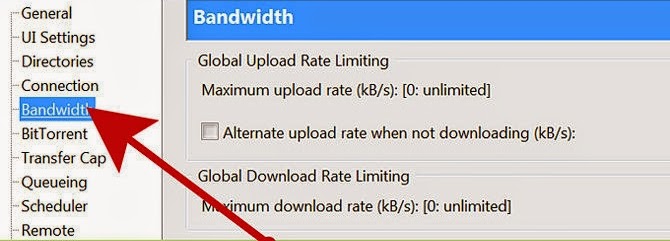 1.Increase the maximum number of connected peers. More peers equal faster downloads. Do this by going to your client (BitTorrent, Vuze, uTorrent, etc.), and clicking Options → Preferences → Bandwidth. Then, set the maximum number of connected peers per torrent at 500.
1.Increase the maximum number of connected peers. More peers equal faster downloads. Do this by going to your client (BitTorrent, Vuze, uTorrent, etc.), and clicking Options → Preferences → Bandwidth. Then, set the maximum number of connected peers per torrent at 500.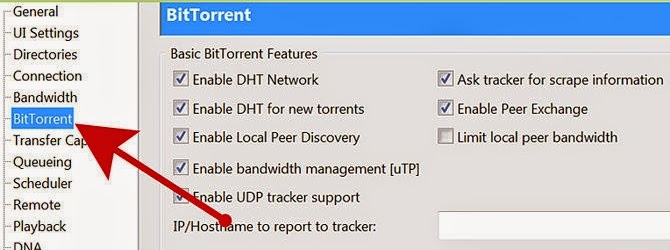 2.Force your protocol encryption, if it isn't already. This action disguises what you're downloading so that your ISP doesn't selectively throttle it. (ISPs will throttle if they know a BitTorrent client is doing a lot of downloading.) To do this:
2.Force your protocol encryption, if it isn't already. This action disguises what you're downloading so that your ISP doesn't selectively throttle it. (ISPs will throttle if they know a BitTorrent client is doing a lot of downloading.) To do this: