How To Find Your System-Bit Online
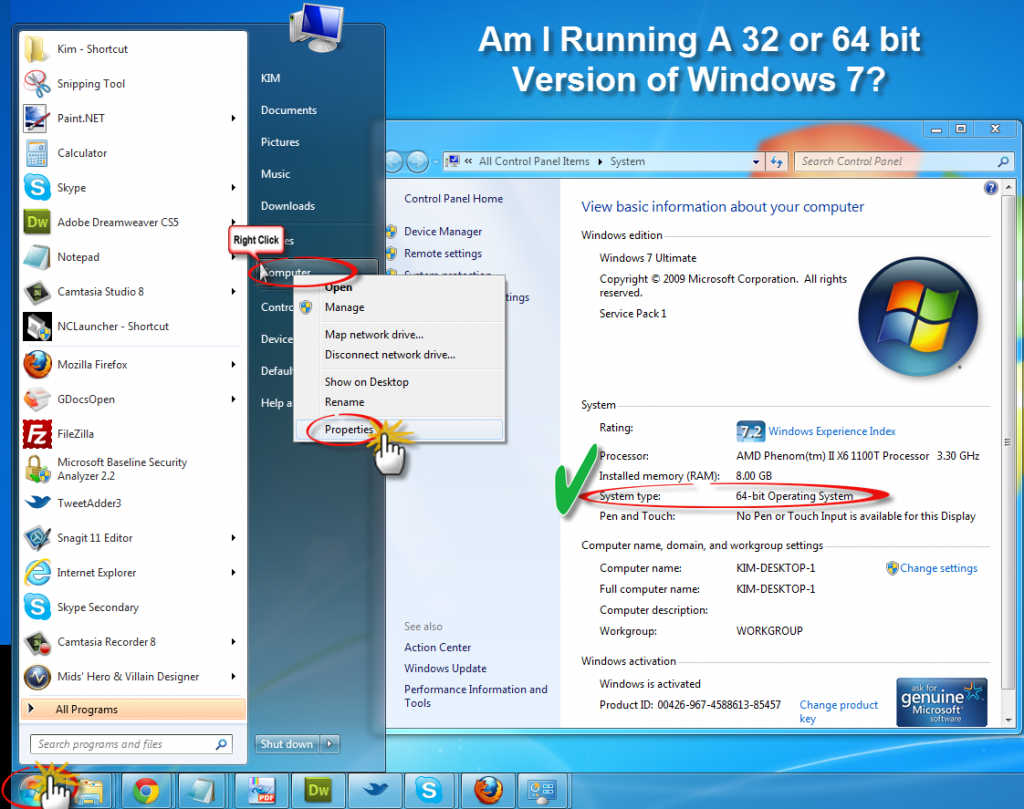 Is my PC running the 32-bit or 64-bit version of Windows?
Is my PC running the 32-bit or 64-bit version of Windows?Applies to these editions of Windows 7
The terms 32-bit and 64-bit refer to the way a computer's processor (also called a CPU),handles information. The 64-bit version of Windows handles large amounts of random access memory (RAM) more effectively than the 32-bit version. Follow the steps in the sections below to find out if your PC is running the 32-bit or 64-bit version of Windows and what edition of Windows is on your PC.
- Also See
Windows Defender Offline
How To Update Microsoft Antimalware And Antispyware Software
Best Antivirus For Your PC OR Laptops
Computers running Windows XP
- Click Start, right-click My Computer, and then click Properties.
1. If "x64 Edition" is listed under System, you’re running the 64-bit version of Windows XP.
2. If you don’t see "x64 Edition" listed under System, you’re running the 32-bit version of Windows XP.
The edition of Windows XP you're running is displayed under System near the top of the window.
Computers running Windows Vista or Windows 7
- Click the Start button , right-click Computer, and then click Properties.
1. If "64-bit Operating System" is listed next to System type, you’re running the 64-bit version of Windows Vista or Windows 7.
2. If "32-bit Operating System" is listed next to System type, you’re running the 32-bit version of Windows Vista or Windows 7.
The edition of Windows Vista or Windows 7 you're running is displayed under Windows edition near the top of the window.
2. If "32-bit Operating System" is listed next to System type, you’re running the 32-bit version of Windows Vista or Windows 7.
The edition of Windows Vista or Windows 7 you're running is displayed under Windows edition near the top of the window.





