How to Use Computer Without a Mouse For windows
 If you don’t like using a mouse or feel like it’s slowing you down, there are hundreds of keyboard shortcuts you can use instead.Here are some keyboard workarounds to use on the web, in Windows, and in Mac OS X.
If you don’t like using a mouse or feel like it’s slowing you down, there are hundreds of keyboard shortcuts you can use instead.Here are some keyboard workarounds to use on the web, in Windows, and in Mac OS X.Also See..
How To Use Keyboard Shortcuts For Web Browsers
How To Use Keyboard Shortcuts For MAC OS X
Method : For Windows
- If your operating system has Mouse Keys, Go to Start > Control Panel > Ease of Access to activate it. This will allow you to use the arrow keys to control your cursor in lieu of the mouse.
- Use these Windows system key combinations.
- F1 -- Help
- CTRL+ESC -- Open Start menu
- ALT+TAB -- Switch between open programs
- ALT+F4 -- Quit program
- SHIFT+DELETE -- Delete item permanently
- Windows Logo+L -- Lock the computer (without using CTRL+ALT+DELETE)
- Use these key combinations while writing on Windows.
- CTRL+C -- Copy
- CTRL+X -- Cut
- CTRL+V -- Paste
- CTRL+Z -- Undo
- CTRL+B -- Bold
- CTRL+U -- Underline
- CTRL+I -- Italic
- CTRL+Arrow Keys -- Skip Words
- Use these general keyboard-only commands.
- F1 -- Starts Windows Help
- F10 -- Activates menu bar options
- SHIFT+F10 Opens a shortcut menu for the selected item (this is the same as right-clicking an object
- CTRL+ESC -- Opens the Start menu (use the ARROW keys to select an item)
- CTRL+ESC or ESC -- Selects the Start button (press TAB to select the taskbar, or press SHIFT+F10 for a context menu)
- CTRL+SHIFT+ESC -- Opens Windows Task Manager
- ALT+DOWN ARROW -- Opens a drop-down list box
- ALT+TAB -- Switch to another running program (hold down the ALT key and then press the TAB key to view the task-switching window)
- SHIFT -- Press and hold down the SHIFT key while you insert a CD-ROM to bypass the automatic-run feature
- ALT+SPACE -- Displays the main window's System menu (from the System menu, you can restore, move, resize, minimize, maximize, or close the window)
- ALT+- (ALT+hyphen) -- Displays the Multiple Document Interface (MDI) child window's System menu (from the MDI child window's System menu, you can restore, move, resize, minimize, maximize, or close the child window)
- CTRL+TAB -- Switch to the next child window of a Multiple Document Interface (MDI) program
- ALT+underlined letter in menu -- Opens the menu
- ALT+F4 -- Closes the current window
- CTRL+F4 -- Closes the current Multiple Document Interface (MDI) window
- ALT+F6 -- Switch between multiple windows in the same program (for example, when the Notepad Find dialog box is displayed, ALT+F6 switches between the Find dialog box and the main Notepad window)
- Use these shortcuts for shell objects and desktop shortcuts. For a selected object:
- F2 -- Rename object
- F3 -- Find all files
- CTRL+X -- Cut
- CTRL+C -- Copy
- CTRL+V -- Paste
- SHIFT+DELETE -- Delete selection immediately, without moving the item to the Recycle Bin
- ALT+ENTER -- Open the properties for the selected object
- Use these general folder/shortcut controls.
- F4 -- Selects the Go To A Different Folder box and moves down the entries in the box (if the toolbar is active in Windows Explorer)
- F5 -- Refreshes the current window.
- F6 -- Moves among panes in Windows Explorer
- CTRL+G -- Opens the Go To Folder tool (in Windows 95 Windows Explorer only)
- CTRL+Z -- Undo the last command
- CTRL+A -- Select all the items in the current window
- BACKSPACE -- Switch to the parent folder
- SHIFT+click+Close button -- For folders, close the current folder plus all parent folders
- Use these key combinations to control properties.
- CTRL+TAB / CTRL+SHIFT+TAB -- Move through the property tabs
- Use these shortcuts for accessibility.
- Press SHIFT five times -- Toggles StickyKeys on and off
- Press down and hold the right SHIFT key for eight seconds -- Toggles FilterKeys on and off
- Press down and hold the NUM LOCK key for five seconds -- Toggles ToggleKeys on and off
- Left ALT+left SHIFT+NUM LOCK -- Toggles MouseKeys on and off
- Left ALT+left SHIFT+PRINT SCREEN -- Toggles high contrast on and off
- Use these dialog box keyboard commands.
- TAB -- Move to the next control in the dialog box
- SHIFT+TAB -- Move to the previous control in the dialog box
- SPACEBAR -- If the current control is a button, this clicks the button. If the current control is a check box, this toggles the check box. If the current control is an option, this selects the option.
- ENTER -- Equivalent to clicking the selected button (the button with the outline)
- ESC -- Equivalent to clicking the Cancel button
- ALT+underlined letter in dialog box item -- Move to the corresponding item
- Use these shortcuts if you have a Microsoft Natural Keyboard.
- Windows Logo -- Start menu
- Windows Logo+R -- Run dialog box
- Windows Logo+M -- Minimize all
- SHIFT+Windows Logo+M -- Undo minimize all
- Windows Logo+F1 -- Help
- Windows Logo+E -- Windows Explorer
- Windows Logo+F -- Find files or folders
- Windows Logo+D -- Minimizes all open windows and displays the desktop
- CTRL+Windows Logo+F -- Find computer
- CTRL+Windows Logo+TAB -- Moves focus from Start, to the Quick Launch toolbar, to the system tray (use RIGHT ARROW or LEFT ARROW to move focus to items on the Quick Launch toolbar and the system tray)
- Windows Logo+TAB -- Cycle through taskbar buttons
- Windows Logo+Break -- System Properties dialog box
- Application key -- Displays a shortcut menu for the selected item
- Use these shortcuts if you have a Microsoft Natural Keyboard with IntelliType software installed.
- Windows Logo+L -- Log off Windows
- Windows Logo+P -- Starts Print Manager
- Windows Logo+C -- Opens Control Panel
- Windows Logo+V -- Starts Clipboard
- Windows Logo+K -- Opens Keyboard Properties dialog box
- Windows Logo+I -- Opens Mouse Properties dialog box
- Windows Logo+A -- Starts Accessibility Options (if installed)
- Windows Logo+SPACEBAR -- Displays the list of Microsoft IntelliType shortcut keys
- Windows Logo+S -- Toggles CAPS LOCK on and off
Tips
- The Mac shortcuts are for OS X, but many will work on other Mac operating systems.
- There are some things on your computer you cannot do without a mouse, but most things you will be able to do.
- If you have a Mac, note that the command key is directly to the right or left of the spacebar and looks like a shamrock.
- These browser shortcuts do not work for all browsers. See your browser's help information for more information.
- The Windows shortcuts are for 7 and Vista, but most will work on other Windows operating systems.



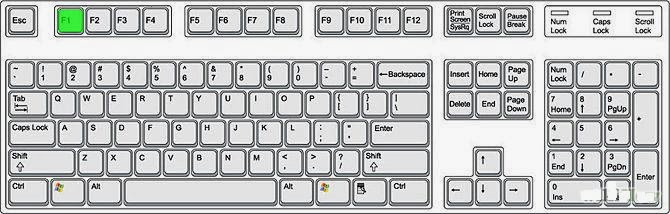













This professional hacker is absolutely reliable and I strongly recommend him for any type of hack you require. I know this because I have hired him severally for various hacks and he has never disappointed me nor any of my friends who have hired him too, he can help you with any of the following hacks:
ReplyDelete-Phone hacks (remotely)
-Credit repair
-Bitcoin recovery (any cryptocurrency)
-Make money from home (USA only)
-Social media hacks
-Website hacks
-Erase criminal records (USA & Canada only)
-Grade change
-funds recovery
Email: onlineghosthacker247@ gmail .com