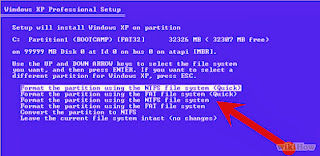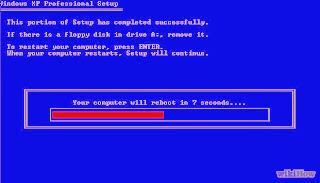HOW TO FORMAT WINDOWS 7
How to Format Windows 7
In Windows 7, you can format your C drive without being required to format all the other disk drives, or partitions, on your computer. The Windows 7 installation disc that was included with your computer at the time of purchase will allow you to format the C drive and erase all your settings, files, and programs on that partition. To format your C drive, you can save and back up your files and programs to an external disc before using the Windows 7 installation discs to complete the formatting procedure.
Also See
1. HOW TO FORMAT WINDOWS 7 USIG PENDRIVE
2. HOW TO FORMAT WINDOWS XP
3. HOW TO FORMAT PEN DRIVE
STEPS
Save your files to an external hard drive or disc, or save your files to another folder on the network, if applicable.
2. Obtain your computer name if connected to a network. After your C drive has been formatted, you may be prompted for your computer name during the installation process in order to reconnect to the network.
Go to your computer's "Start" menu, right-click on "Computer," then select "Properties" from the menu that appears. Your computer name will be shown below "Computer name, domain, and workgroup settings."
3. Insert the Windows 7 installation disc. In some cases, you may have the Windows 7 installation program saved on a Universal Serial Bus (USB) flash drive, which can also be inserted.
4. Turn off your computer. Your computer will have to reboot in order to read the Windows 7 installation disc.
Open your "Start" menu, then click on "Shut Down."
5. Power on your computer. When your computer powers back on, it will read the installation disc and begin the formatting process.
6. Format your C drive. After the computer has recognized the installation disc, you will be prompted to press any key on your keyboard to continue. The installation wizard will then appear on your screen.
Select your language from the "Install Windows" page, then click on "Next" to proceed.
Read and review the Windows 7 license terms. In order to proceed to the next screen, you will be required to place a check mark in the box next to "I accept the license terms."
Select "Custom" when prompted to indicated the type of installation you want to perform.
Select "Drive options (advanced)" when asked where you want Windows installed. Choosing this option will allow you to select the C drive as the only drive you want to format.
Click on your "C" disk drive when Windows asks which partition you want to "change," or install. Your computer will then begin formatting, or erasing, all the data currently existing on your C drive. Windows will notify you when the formatting procedure has finished.
7. Re-install Windows 7 on your C drive. After your C drive has been formatted, you will be required to re-install Windows 7 to that partition. Click on "Next" after Windows has notified you that the formatting procedure has completed. The Windows installation wizard will continue to walk you through the installation process. You will be prompted for your computer name if you are connected to a network, and for information such as your user name.
8. Restore your saved files. After Windows has completed the installation process, you can insert your external hard drive or disc into the computer to restore your files back to the C drive.
TIPS
You may want to connect to the Internet before you restore your backup files to the C drive. Connecting to the Internet may prompt you to update or download new drivers for the applications and programs you are re-installing.