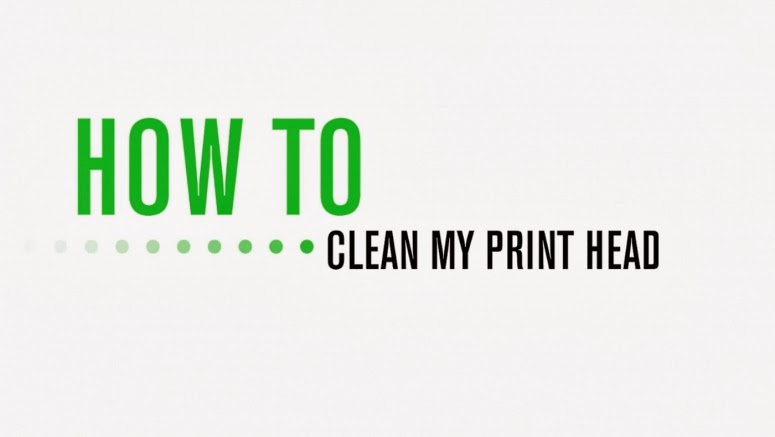How to Clean pc inside and outside
Disclaimer: Multi Computer Solutions is not responsible if you turn your computer into a massive paperweight after trying one of the tips you're about to read. Cleaning a computer isn't rocket science, but certain techniques do carry more risk than others.
So there it is: We've spoiled the secret. The next thousand words or so will change your life for the better--or, at least, they'll add 50 friendship points to the bond you share with your desktop PC. Like bathing a cat, taking a computer from filthy to fresh can be a difficult task at best, but it's well worth the struggle, time, and messy aftereffects. (Fewer scratches involved, thankfully.)
Not only will cleaning your PC help you get rid of the gunk and other crusty unknowns that lurk within devices such as your keyboard and mouse, but you'll also be able to rid your system of the dust, hair, and assorted debris that make it look as if you had been storing it in your attic the past three years. Aesthetics aside, you'll be doing a great service for the components that help your PC stay cool: Fans can keep spinning happily if they aren't coated with dust and grime, heat sinks can cool better if gunk isn't impeding their tightly packed fins, and CPUs will benefit from a fresh, even coat of thermal paste instead of, well, whatever that stuff is that's currently caked on your chip.
Cleaning the Keyboard and Mouse
You have two ways to go about cleaning a keyboard: the easy way and the fun-but-potentially-disastrous way. The former requires a can of compressed air and some cleaning fluid--anything from Pledge wipes to Lysol, your pick.
Turn off the computer. Start by gently brushing the cleaning solution over the keys; I recommend that you spray a paper towel or a wipe
instead of drenching the
keyboard in cleaning fluid (I'll talk about that later). If you think it's already pretty crud-free, you can get away with spraying compressed air in between the keys. To do a more thorough job, however, you'll want to use a capped pen, a mechanical pencil, or a closed pair of scissors to pop the keys up and off the keyboard. Once you've done that, commence deeper cleaning of the underlying surface. You might want to do this cleaning in batches of keys, just in case you forget which keys go where.
Gently pop the keys off the
keyboard, and you can expose
the crud underneath.
The "fun" method involves sticking your keyboard in the dishwasher and letting nature take its course. A few caveats: Gaming keyboards and wireless keyboards carry with them a greater degree of risk than standard keyboards do. To put it another way, you should steer clear of this method if your keyboard has a tiny display attached. Cover any open USB ports with plastic and tape, and, if you're cleaning a wireless keyboard, remove the battery prior to the washing. Set the dishwasher on a normal temperature with no heated drying--just air--and make sure that the keys are facing down.
Wiping off the mouse with a damp
cloth.
Once the keyboard is done bathing, you must let it dry completely before attempting to use it. Put it upside-down on the dish rack for a few days, stick it in sunlight for a few days, blast the insides with compressed air. You'll find no perfect solution to getting every last bit of water out of the keyboard--you'll just have to be patient, lest you paperweight your device.
Swabbing the mouse sensor.
You can use the same techniques on your mouse that you used to clean your keyboard--that is, a gentle brushing with a cleaning wipe or a moist towel. Depending on the variety of mouse, you should be able to pop the primary clicking buttons off in a manner similar to a keyboard's keys, giving you access to the dirty bits underneath. You can also use the same cleaning cloth to wipe the gunk that typically sticks to the pads on the mouse's underside.
If you're still rocking a legacy mouse with a ball, remove the cover on the bottom of the mouse and give the sphere (as well as the area in which the mouse ball sits) a good wipe. And for the 99 percent of you who have moved on to optical mice, a cotton swab gently inserted into the area of the LED should be sufficient to remove any debris that has collected.
Deep-Cleaning the PC
Here we go--the biggie. As tempted as you might be to just blast compressed air all over the inside of the case, resist the urge at first. If you're going the compressed-air route, you'll want to move the system to an area that you don't mind getting a little messy (as in, not your carpeted office floor). You'll also want to blast spurts of air from the inside of the case on out. No sense spraying dust back into your system, eh?
Compressed air can clean out PC
fans--just make sure not to blow
dust back into the PC.
To clean the case fans, you can use the compressed-air can and give 'em a good blasting, or you can use rubbing alcohol gently applied to a cotton swab, paper towel, or toothbrush (I'm not kidding, a toothbrush works great for scrubbing dust and gunk from the fan blades themselves). You might need to physically unscrew the fan from the case, which is pretty easy. Just be sure to make note of the diagram on the fan that indicates which way air is being pushed or pulled into the case; once you've cleaned the fan, reinstall it so that it's moving air in the same direction.
Wiping down the heat sink.
Of course, that's just the first step. Next up is the CPU, which you can treat in one of two ways: using compressed air to blast dust away from the heat sink and fan combination installed in your PC, or removing the heat sink entirely and using 99 percent isopropyl alcohol to scrub off the gunk. We recommend the latter method, as it will also give you a great chance to clean and reapply thermal paste to the CPU itself.
Each heat sink tends to have its own specific way of detaching. In general, you'll probably have to twist and pull up four knobs attaching the device to the motherboard, or, depending on your CPU/heat-sink variant, you might need to unlock one or two larger retaining clips or levers. Once you've freed the heat sink, use the aforementioned rubbing alcohol to wipe away the thermal paste on the underside of the component. You can also use the liquid to clean dust off the heat sink as is--but whether you're wiping the heat sink or dunking it in a bath of rubbing alcohol, be sure that the heat sink is entirely dry before you try to use it once more.
Reapplying thermal paste.
Use the same rubbing alcohol to wipe the thermal paste off the CPU itself. You'll want to reapply new thermal paste according to the specific preferences indicated by your CPU manufacturer. But you don't have to search very far for that information: Thermal-paste manufacturer Arctic Silver has a handy guide for both AMD- and Intel-based setups.
Now you're probably asking yourself why I haven't covered cleaning other parts of a PC--such as the hard drives, the graphics card, or the motherboard itself. The same tactics you used to clean the fans and the heat sink will also work for cleaning everything else. If you're just looking to give your desktop system a once-over, then I recommend that you use a combination of a vacuum hose and a compressed-air canister: Blow the dust out of the graphics card's fan and cooler, the motherboard, or the hard drives, and position the vacuum hose near the plume of ejected material so that it troubles your PC no more.
Giving the motherboard an
alcohol bath.
And if you're truly hard-core, you can go for the nuclear bomb of cleaning: Remove all the parts from the motherboard (including the CPU, the RAM, all add-on cards, and the CMOS battery), remove the motherboard from the system, and then dunk it in a bath of 99 percent isopropyl alcohol.
No, I'm not crazy.
The alcohol doesn't conduct electricity, and, more important, its speedy evaporation will assist you as you work toward eliminating each and every drop of liquid from the board's nooks and crannies before you reinstall it in the desktop. This method isn't for newbies, but it will definitely make the motherboard look as if it were brand-new. I don't recommend that you try to clean hard drives in a similar fashion, however--not all PC parts can survive such a plunge.
Plz.. Comment frnd if helpful
So there it is: We've spoiled the secret. The next thousand words or so will change your life for the better--or, at least, they'll add 50 friendship points to the bond you share with your desktop PC. Like bathing a cat, taking a computer from filthy to fresh can be a difficult task at best, but it's well worth the struggle, time, and messy aftereffects. (Fewer scratches involved, thankfully.)
Not only will cleaning your PC help you get rid of the gunk and other crusty unknowns that lurk within devices such as your keyboard and mouse, but you'll also be able to rid your system of the dust, hair, and assorted debris that make it look as if you had been storing it in your attic the past three years. Aesthetics aside, you'll be doing a great service for the components that help your PC stay cool: Fans can keep spinning happily if they aren't coated with dust and grime, heat sinks can cool better if gunk isn't impeding their tightly packed fins, and CPUs will benefit from a fresh, even coat of thermal paste instead of, well, whatever that stuff is that's currently caked on your chip.
Cleaning the Keyboard and Mouse
You have two ways to go about cleaning a keyboard: the easy way and the fun-but-potentially-disastrous way. The former requires a can of compressed air and some cleaning fluid--anything from Pledge wipes to Lysol, your pick.
Turn off the computer. Start by gently brushing the cleaning solution over the keys; I recommend that you spray a paper towel or a wipe
instead of drenching the
keyboard in cleaning fluid (I'll talk about that later). If you think it's already pretty crud-free, you can get away with spraying compressed air in between the keys. To do a more thorough job, however, you'll want to use a capped pen, a mechanical pencil, or a closed pair of scissors to pop the keys up and off the keyboard. Once you've done that, commence deeper cleaning of the underlying surface. You might want to do this cleaning in batches of keys, just in case you forget which keys go where.
Gently pop the keys off the
keyboard, and you can expose
the crud underneath.
The "fun" method involves sticking your keyboard in the dishwasher and letting nature take its course. A few caveats: Gaming keyboards and wireless keyboards carry with them a greater degree of risk than standard keyboards do. To put it another way, you should steer clear of this method if your keyboard has a tiny display attached. Cover any open USB ports with plastic and tape, and, if you're cleaning a wireless keyboard, remove the battery prior to the washing. Set the dishwasher on a normal temperature with no heated drying--just air--and make sure that the keys are facing down.
Wiping off the mouse with a damp
cloth.
Once the keyboard is done bathing, you must let it dry completely before attempting to use it. Put it upside-down on the dish rack for a few days, stick it in sunlight for a few days, blast the insides with compressed air. You'll find no perfect solution to getting every last bit of water out of the keyboard--you'll just have to be patient, lest you paperweight your device.
Swabbing the mouse sensor.
You can use the same techniques on your mouse that you used to clean your keyboard--that is, a gentle brushing with a cleaning wipe or a moist towel. Depending on the variety of mouse, you should be able to pop the primary clicking buttons off in a manner similar to a keyboard's keys, giving you access to the dirty bits underneath. You can also use the same cleaning cloth to wipe the gunk that typically sticks to the pads on the mouse's underside.
If you're still rocking a legacy mouse with a ball, remove the cover on the bottom of the mouse and give the sphere (as well as the area in which the mouse ball sits) a good wipe. And for the 99 percent of you who have moved on to optical mice, a cotton swab gently inserted into the area of the LED should be sufficient to remove any debris that has collected.
Deep-Cleaning the PC
Here we go--the biggie. As tempted as you might be to just blast compressed air all over the inside of the case, resist the urge at first. If you're going the compressed-air route, you'll want to move the system to an area that you don't mind getting a little messy (as in, not your carpeted office floor). You'll also want to blast spurts of air from the inside of the case on out. No sense spraying dust back into your system, eh?
Compressed air can clean out PC
fans--just make sure not to blow
dust back into the PC.
To clean the case fans, you can use the compressed-air can and give 'em a good blasting, or you can use rubbing alcohol gently applied to a cotton swab, paper towel, or toothbrush (I'm not kidding, a toothbrush works great for scrubbing dust and gunk from the fan blades themselves). You might need to physically unscrew the fan from the case, which is pretty easy. Just be sure to make note of the diagram on the fan that indicates which way air is being pushed or pulled into the case; once you've cleaned the fan, reinstall it so that it's moving air in the same direction.
Wiping down the heat sink.
Of course, that's just the first step. Next up is the CPU, which you can treat in one of two ways: using compressed air to blast dust away from the heat sink and fan combination installed in your PC, or removing the heat sink entirely and using 99 percent isopropyl alcohol to scrub off the gunk. We recommend the latter method, as it will also give you a great chance to clean and reapply thermal paste to the CPU itself.
Each heat sink tends to have its own specific way of detaching. In general, you'll probably have to twist and pull up four knobs attaching the device to the motherboard, or, depending on your CPU/heat-sink variant, you might need to unlock one or two larger retaining clips or levers. Once you've freed the heat sink, use the aforementioned rubbing alcohol to wipe away the thermal paste on the underside of the component. You can also use the liquid to clean dust off the heat sink as is--but whether you're wiping the heat sink or dunking it in a bath of rubbing alcohol, be sure that the heat sink is entirely dry before you try to use it once more.
Reapplying thermal paste.
Use the same rubbing alcohol to wipe the thermal paste off the CPU itself. You'll want to reapply new thermal paste according to the specific preferences indicated by your CPU manufacturer. But you don't have to search very far for that information: Thermal-paste manufacturer Arctic Silver has a handy guide for both AMD- and Intel-based setups.
Now you're probably asking yourself why I haven't covered cleaning other parts of a PC--such as the hard drives, the graphics card, or the motherboard itself. The same tactics you used to clean the fans and the heat sink will also work for cleaning everything else. If you're just looking to give your desktop system a once-over, then I recommend that you use a combination of a vacuum hose and a compressed-air canister: Blow the dust out of the graphics card's fan and cooler, the motherboard, or the hard drives, and position the vacuum hose near the plume of ejected material so that it troubles your PC no more.
Giving the motherboard an
alcohol bath.
And if you're truly hard-core, you can go for the nuclear bomb of cleaning: Remove all the parts from the motherboard (including the CPU, the RAM, all add-on cards, and the CMOS battery), remove the motherboard from the system, and then dunk it in a bath of 99 percent isopropyl alcohol.
No, I'm not crazy.
The alcohol doesn't conduct electricity, and, more important, its speedy evaporation will assist you as you work toward eliminating each and every drop of liquid from the board's nooks and crannies before you reinstall it in the desktop. This method isn't for newbies, but it will definitely make the motherboard look as if it were brand-new. I don't recommend that you try to clean hard drives in a similar fashion, however--not all PC parts can survive such a plunge.
Plz.. Comment frnd if helpful